Transfers & Payments
Make transfers & payments in digital banking.
Get StartedNot a Member? Join Now
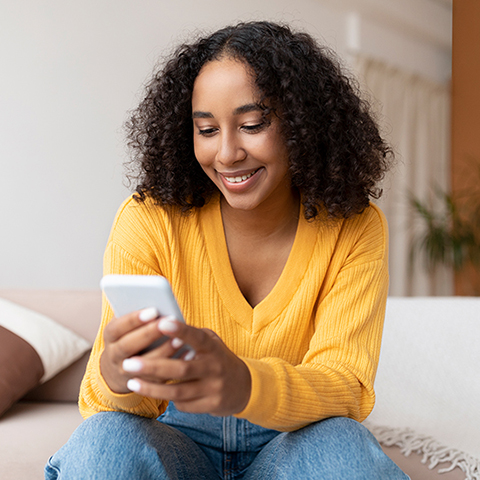
Easily make transfers & payments.
Digital banking makes it easy to transfer funds and make payments. You can set up transfers to and from your accounts in digital banking.
Scheduled transfers
One-time transfers
External accounts
Member to Member transfers
With the new Member to Member transfer feature in digital banking, you can easily and securely transfer money to others with Wings accounts. There are two simple ways to transfer funds.
Create a unique code
You can create a unique code and share it with another Wings member to allow them to securely transfer funds into your account. See how:
Transfer using account information
You can also transfer funds using account details. To do this, you’ll need to provide your last name, checking or savings account number, and account type to the other member to allow them to transfer funds into your account. See how:
When using account details, make sure you are only sharing your information with others that you trust.
